Unified Header Search Box
Access based on portfolios/business🎯 What’s New?
Unified Header Drop-Down
We’ve replaced the separate “Business” and “Portfolio” drop-down menus with a single, Unified Drop-down menu in Docyt’s header, which is available in both Business View and Accountant View.
🆕Management Group Permissions
Now, employee assignments and access are controlled at the Management Group level, giving you more flexibility and control for firms handling multiple clients or entities.
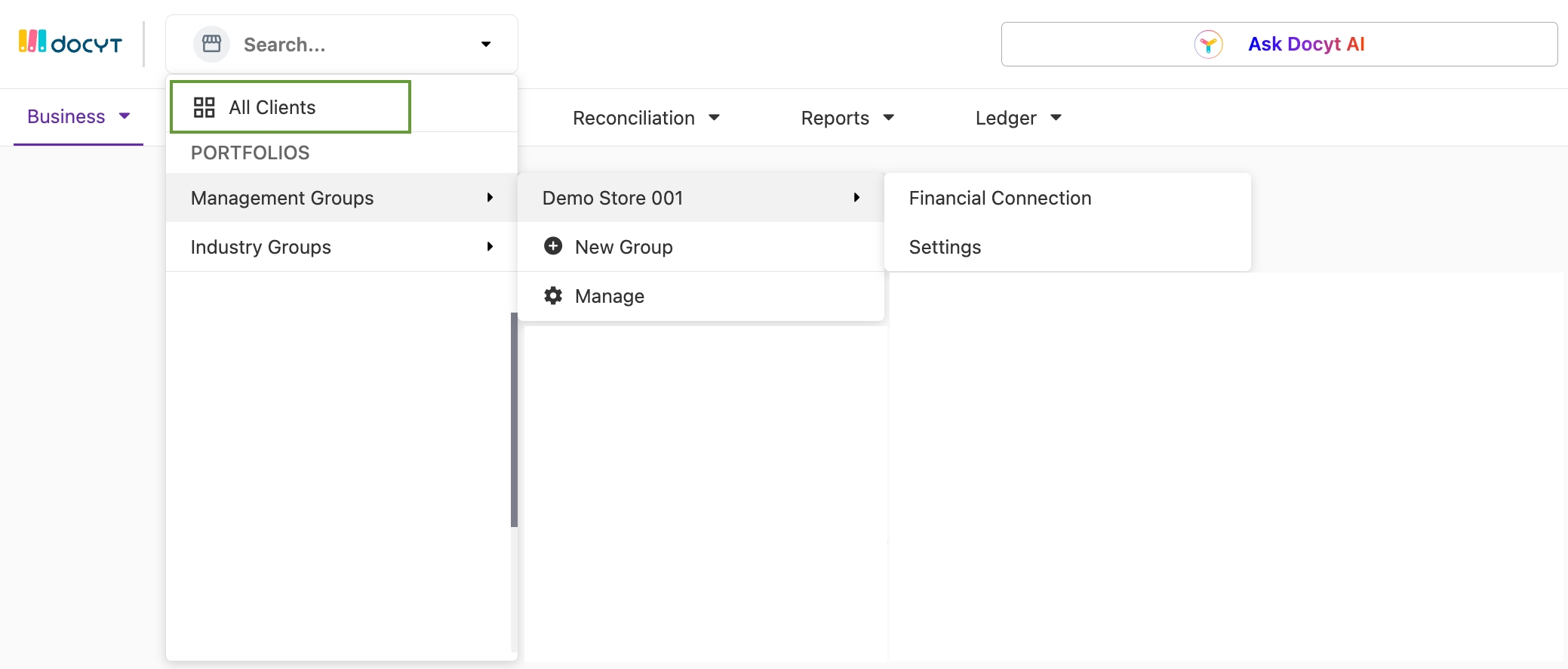
🆕Financial Connections Moved
To reduce clutter and improve clarity, Financial Connections has been moved from Global Settings and is now accessible directly from the new unified drop-down, so it’s easier to find, faster to reach, and more relevant in context.
📝Implemented Changes:
a. Financial Connections (FICs) are now managed within the selected Management Group.
b. When selecting a group, users will see all associated bank accounts and institutions.
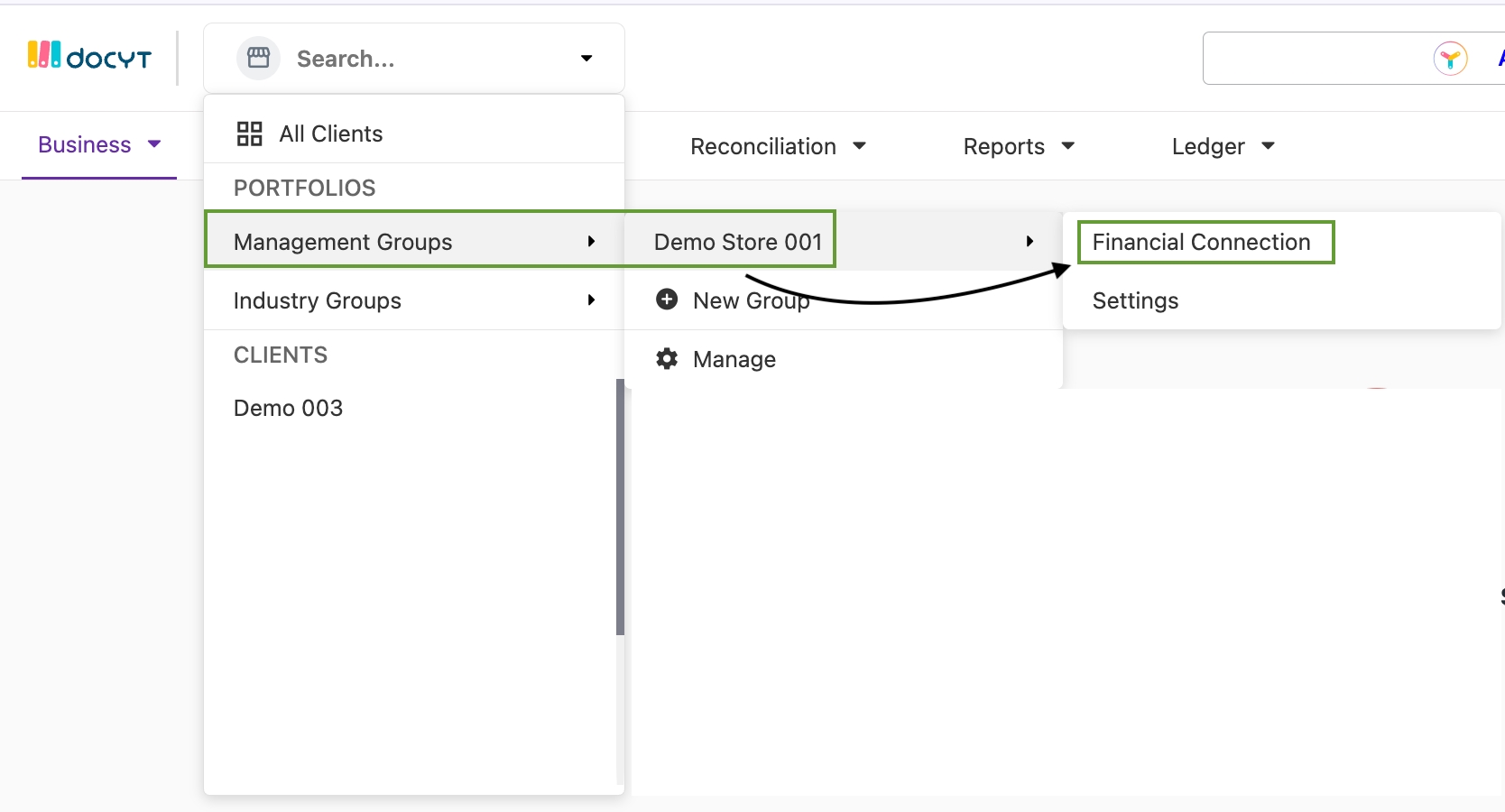
▶️Accessing the New Unified Header Drop-Down:
Look at the top header of your screen in either Business View or Accountant View
Click the new dropdown menu
🧭 What You’ll See Inside:
All Businesses
Portfolios
Management Groups (with "Add New Group" option)
A list of your Management Groups:
Click any group to see:
Settings
Financial Connections
Note: Use the search bar inside the dropdown to find a business or group by name
▶️Managing Access to a Management Group:
🔑How to Access:
Go to Management Group> Add New Group

Go to Management Group> Choose the Group > Financial Connection> Settings>Edit Management Group


✅How to Set Permissions:
Only users who are manually added will have access to:
a. Financial Connection
b. Journal Entries
c. Other portfolio tools
☑️How Permissions Work:
a. Users must be explicitly added to a Management Group to access its financial data and tools.
b. Permissions apply to all user roles (business admins, employees, etc.).
c. Initially, no users will have access until they are added.
d. Users with existing access will be automatically migrated.
e. Anyone with access can Add or Revoke permissions for others.
f. Added users will be listed inside the Management Group details.

g. Users will not appear again in the "Add User" list once added.

Summary Table of Changes from Previous to Current:
Header Navigation
Separate drop-down menus
Single unified drop-down menu
Permission Control
Portfolio/business-based access
Management Group-based access only
Financial Connections
Global page with filtering options
Specific to the chosen Management Group
Last updated
Was this helpful?
